Single-Band vs. Dual-Band Wi-Fi Routers: Which One is Right for You?
Selecting the perfect Wi-Fi router can have a influence on your internet, reach, and overall online experience. The two primary types of routers are single-band and dual-band. What them, and which option suits your requirements best? Let’s explore.
- What is a Single-Band Wi-Fi Router?
A single-band router functions solely on the 2.4 GHz frequency band.
How to know if my router is single or dual band?
To determine whether your router is single band or dual band, consider these methods:
✅ 1. Review the Wi-Fi Network Names (SSIDs)Check the list of Wi-Fi networks on your smartphone or computer.
If you see just one network (e.g., HomeWiFi) → It’s probably a single band (2.4 GHz) router.
If there are two networks (e.g., HomeWiFi and HomeWiFi_5G) → It indicates a dual band router.
Note: Sometimes both bands may share the same name. See method 2 for confirmation.
✅ 2. Inspect the Router’s Label or StickerTurn your router upside down and examine the sticker located on the bottom or back. This often displays:
The model number
The default Wi-Fi SSIDs
Occasionally, the frequency bands (2.4 GHz and/or 5 GHz)
✅ 3. Look Up the Model Number OnlineLocate the model number on the router and search for it online (e.g., “TP-Link Archer C20 specs”).
Check if it indicates:
Single band = Only 2.4 GHz
Dual band = Both 2.4 GHz + 5 GHz
✅ 4. Access Router SettingsConnect to your Wi-Fi network.
Enter your router’s IP address in your web browser (often 192.168.0.1 or 192.168.1.1).
Log in with default credentials (usually admin / admin).
Navigate to Wireless Settings or Network Settings.
If you can see settings for both 2.4 GHz and 5 GHz → It’s a dual band router.
If only 2.4 GHz appears → It’s a single band router.
✅ 5. Utilize a Wi-Fi Analyzer AppApplications such as NetSpot, WiFi Analyzer (for Android), or AirPort Utility (for iOS) can scan nearby Wi-Fi signals.
These apps will reveal which bands (2.4 GHz and/or 5 GHz) your router is emitting.
How to change 2.4ghz to 5ghz?
To change from 2.4GHz to 5GHz Wi-Fi, follow these instructions (assuming both your router and device support 5GHz):
✅ For Windows PC:
Click on the Wi-Fi icon located in the taskbar.
Search for your 5GHz network name (it usually includes “_5G” or “5GHz”).
Select it and connect.
✅ For Android/iPhone:
Access the Wi-Fi settings.
Locate and tap on the 5GHz network.
Enter the password if required.
✅ On the Router (if necessary):
Open a web browser and enter 192.168.0.1 or 192.168.1.1.
Log in using default credentials (usually admin/admin or refer to your router’s label).
Navigate to Wireless Settings.
Ensure that the 5GHz band is activated.
You can also rename it for easier identification (e.g., MyWiFi_5G).
Note: If you do not find a 5GHz network, it may be that your router or device does not support it.
Need assistance in determining if your device is compatible with 5GHz?

Advantages:
✔ Wider coverage – More effective at passing through walls and other obstacles.✔ Cost-effective – Generally less expensive than dual-band routers.✔ Compatibility – Works seamlessly with older devices.
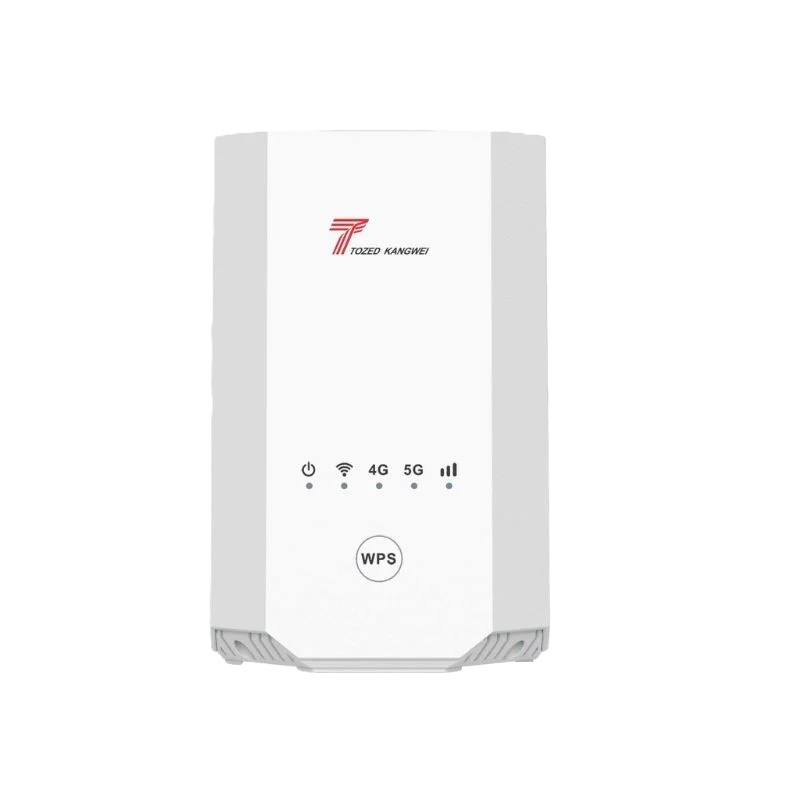
Disadvantages:
❌ Slower speeds – Generally peaks at 150-300 Mbps.❌ Greater interference – A lot of devices (microwaves, Bluetooth gadgets, etc.) operate on 2.4 GHz, causing congestion.❌ Limited capability – Less suitable for HD streaming or gaming.
Ideal for: Small residences, everyday browsing, and light internet use.
- What is a Dual-Band Wi-Fi Router?
A dual-band router operates on both the 2.4 GHz and 5 GHz frequency bands.

Table of Contents
Advantages:
✔ Faster speeds – 5 GHz can reach up to 1 Gbps or more (ideal for 4K streaming and gaming).✔ Less interference – Fewer devices utilize 5 GHz, which helps to ease congestion.✔ Versatility – You can assign different devices to various bands (such as smart home gadgets on 2.4 GHz and gaming on 5 GHz).
Disadvantages:
❌ Shorter range – 5 GHz experiences weaker penetration through walls.❌ Higher cost – Typically more expensive than single-band routers.
Ideal for: Larger homes, heavy internet users, gamers, and 4K streaming enthusiasts.
- Which One Should You Pick?

| Feature | Single-Band (2.4 GHz) | Dual-Band (2.4 GHz + 5 GHz) |
|---|---|---|
| Speed | Slow (Up to 300 Mbps) | Fast (Up to 1 Gbps+) |
| Range | Wider coverage | 5 GHz has a limited range |
| Interference | High (Many devices use 2.4 GHz) | Low (5 GHz is less congested) |
| Price | More affordable | Higher |
| Best For | Basic browsing, small homes | Gaming, 4K streaming, smart homes |
When to Opt for Single-Band:
- You reside in a small apartment.
- Your internet use is limited to emails and basic browsing.
- You’re working with a limited budget.
When to Opt for Dual-Band:
- You have several devices (smartphones, laptops, smart TVs).
- You require fast speeds for gaming or streaming.
- You face Wi-Fi congestion in your locality.
- Bonus Tip: Should You Consider Tri-Band?
For high-demand users (such as large families, smart homes, 8K streaming), a tri-band router (which has one 2.4 GHz band and two 5 GHz bands) can provide superior performance by minimizing network congestion.
Final Thoughts
Single-band routers are affordable but may not meet the needs of today’s users.
Dual-band routers provide the best combination of speed, range, and value.
Consider upgrading to a dual-band router for a quicker and more dependable Wi-Fi experience!
